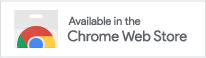"AWS Console Enhancer" browser extension help and information
Our free browser extension makes your use of the AWS console more efficient and delightful.
Key features:- Personalized service shortcuts bar with ability to use multiple shortcuts lists (for different contexts)
- Visual indication if you are in a “prod” account
- Visual warning if you are not in one of your preferred regions
- Improved regions menu
- 1-click access to CloudPegboard.com service data sheets
- Syncs across devices and works in private mode
- Smart console tab management
- Deep bookmarks to service console resources
- Context menus allow you to open a service’s console or data sheet from any web page
- Free
Using this extension is like getting exclusive feature upgrades to the AWS console. It solves many common frustrations and adds productivity and safety enhancements to help you be more productive.
Tab management
The improved shortcuts bar (see below) makes it faster to open new service consoles and find existing open console windows/tabs. This results in fewer extraneous AWS consoles and makes it faster to find and activate existing consoles. Moreover, time is saved due to fewer page loads since the extension just focuses/activates to an existing loaded tab whenever possible.
Shortcuts bar contents
- Dynamically pick list of shortcuts to display (your lists often correspond to projects or activities)
- Set appearance of shortcuts bar to be text only, icons only, icons and text
- Option to highly abbreviate text labels to allow more shortcuts to fit on shortcuts bar
- Hover menus for shortcuts show full service name and provide a link to open the Cloud Pegboard datasheet for the service
Shortcuts bar functionality
- If a tab for a given service is already open, clicking the shortcut just focuses to it instead of opening a new tab. This reduces the number of open tabs, reduces time-consuming page reloads, and makes it easy to find existing tabs since you can just click on the shortcuts bar to bring the service’s existing tab into focus.
- If no tab open for a given service, the shortcut click will just open a new tab.
- Can customize the shortcuts bar click behavior to choose from the above behavior, or to choose to always open in a new tab, to open in a new window, or to open in the current tab
- Click "Datasheet" link in hover menu to open the datasheet for the corresponding service. A service datasheet is a single page that has all information about a service on a single page.
- Deep bookmarks to service console resources under each service's hover menu.
Environment indicator
You can define the environment type for a given login profile (user/role @ account) to be prod, dev, or unassigned. Once set, whenever you are logged in with that profile, the top left of the console will display "Prod" (in red) or "Dev" (in green) as applicable. This can help you to avoid making unintentional changes to a prod environment.
Region menu
- If the current region is not in your My Regions list (if you have one), then the region name on the top navigation bar in the console will be highlighted in orange to make it clear to you that you are possible not in an expected region.
- The region code is added to the region name on the top navigation bar.
- The top of the regions dropdown menu is prepended with your personalized list of My Regions if you have selected any My Regions in Cloud Pegboard.
Context menus
Context menus (right-click on selected text in a browser window) provide added convenience that allow you to open either an AWS console or Cloud Pegboard datasheet page by simply right-clicking on the name of an AWS service on any web page.- On any web page, right-click ("context menu") on a text selection to open the Cloud Pegboard datasheet for the selected service name. A service datasheet is a single page that has all information about a service on a single page.
- On any web page, right-click ("context menu") on a text selection to open an AWS console for the selected service name
- You can configure one, both, or none of the above. If you enable both, they are grouped under a single Cloud Pegboard menu. If you enable just one, it is at the top level of the context menu.
Configuration options
Highly configurable options let you customize the extension to meet your personal style and needs.
Other features
- Supports Chrome/Firefox Sync and syncs across all devices so that your lists and options are consistent across devices (for a given browser type)
- Does not use cookies and therefore you don’t loose your shortcuts when you clear cookies or use incognito mode
- Works in incognito mode (necessary when working with multiple AWS accounts at the same time)
What is a Cloud Pegboard datasheet?
A datasheet is a single web page for a given AWS service that contains all information (or direct links to details) about an AWS service in one location. Information categories include, documentation (e.g., development doc, Quotas, Pricing, FAQs, etc.), technical references (list of supported regions, encryption support, etc.), development references (links to service-specific reference information for IAM, CloudFormat, CDK, Boto3, Terraform, ARNs, etc.), code samples, training resources, compliance statuses, announcements, and blogs, re:Invent videos and slides, and more.
What is Cloud Pegboard?
Cloud Pegboard is a free service to provide easy and fast access to AWS service-related information. The datasheets discussed above are a central capability. Additionally, there is a table view which is helpful for looking at multiple services at once. You can also optionally get daily or weekly update notices that organize changes and news by service. By placing “watches” on one or more of your service lists, you can limit the information you receive to just those services that are relevant to you (you can also choose to watch all).
Cloud Pegboard is an essential tool for AWS users whether or not you use the browser extension. Sign up free at CloudPegboard.com.
Getting started
- Add extension from the Chrome Web Store or the Firefox Add-ons site.
- Create a free Cloud Pegboard account
- Create one or more lists of services in the Cloud Pegboard datasheet dashboard
- If you already have lists created before you install the extension, you will need to visit the dashboard once to automatically sync your lists to the extension (after you do this, all future changes are automatically pushed to the extension).
Chrome/Firefox nomenclature: Note that Firefox uses the term "Preferences" (under Manage Extension) where Chrome uses the term "Options." Also, Firefox uses the term "Private Window" where Chrome uses the term "Incognito."
Using shortcuts
- Open an AWS console and click the Cloud Pegboard extension icon to select one of your lists. The AWS console’s shortcuts bar will change to show the services in the selected list.
- Click on the service name, icon, or abbreviated name to open a console for that service. The default behavior is to open a new tab if a tab for that service is not already open. If a tab is open (via the extension), then the existing tab will be made active instead of opening a new tab and loading a new page. Other configuration options allow you to make a click always open a new tab, to open a new window, or to open the service console in the current tab.
- You can customize behaviors using the extension’s Options menu
- If you change options, you’ll need to reload your AWS console windows
- When you hover over a shortcut, a menu bubble will appear that shows the full service name and a link to directly open the Cloud Pegboard datasheet for that service. There will also be a link to the service's datasheet. A datasheet is a single page that has all information about a service on a single page.
- The hover menu will also contain a link to add the current resource view as a bookmark for the current service. The add bookmark item only appears when the selected service matches the current console's service. After bookmarks are added they appear in the hover menu. Click the bookmark to open the link to the resource within the service. The customizable tab and window opening behavior is the same for clicking on the top-level home for the service console (as defined in your Options settings).
Region menu
To configure your personalized My Regions list, click on My Regions in your Cloud Pegboard profile. Once configured, your My Regions list will be used to warn you if you are in a region that is not in your My Regions list, and will be used to prepend quick selections at the top of the regions menu dropdown in the console.
You can enable/disable these behaviors via the extension's Options page.
Context menus
- To use context menus on any web page, select text that is the name of an AWS service
- Right-click and select one of the following menu choices:
- Open Cloud Pegboard datasheet for "<selected service name>"
- Open AWS console for "<selected service name>"
- If the corresponding service cannot be automatically determined, the Cloud Pegboard datasheet will open with the search box pre-filled.
- Tip: You can control which of the menu items appear in the context menu from the extension Options page. If you generally don't use one of the options, then it is best to disable it since if both are enabled, they are ground under a wrapper menu and thus a second click is required.
Options
You can highly personalize your options on the Options page. You can get to this page by clicking the Cloud Pegboard extension icon in the address bar and then clicking the Options link at the buttom of the popup. Or you can use the Options (Chrome) or Manage Extenion / Preferences (Firefox) menu in your browser.
Incognito mode (use for multiple accounts)
Unless you are using the Switch Role feature, if you want to have AWS consoles active for multiple accounts, they will need to be open in incognito windows. This extension makes it possible to have your shortcuts work in incognito windows and to have different shortcuts lists for different accounts.
If you want to use in incognito mode, right-click on the extension icon, select “Manage extensions”, and enable “Allow in incognito.”
- Additional UI options for seeing your shortcuts (other than just what fits in the top shortcuts bar).
- Many more enhancements are in queue. Please let us know what is important for you to help us prioritize.
- This extension changes the html of the AWS console (e.g., the shortcuts bar)
- This extension receives messages from the Cloud Pegboard web client running in your browser (only when you are logged in to Cloud Pegboard) so that your Cloud Pegboard web page can send your lists of services to the extension. There is no server communication to/from the extension.
v0.0.1.35
- Fixed display of user/role in popup for SSO Federated Login case.
v0.0.1.33
- Updated to work with new AWS console design that was released on 9/21/2020.
v0.0.1.32
- Command/control-click will now open a new tab when the option 'Click opens console in current tab' is set. The default click behavior is still to open in the current tab for this option. See the "Function" section in the options page for more details.
v0.0.1.30
- Adds respect for sort order of shortcuts. Shortcuts may be sorted in the Cloud Pegboard datasheet dashboard view.
v0.0.1.29
- Adds ability to bookmark a particular resource view within a service using the shortcut hover menu. The resulting bookmarks are available in the hover menu for each service’s shortcut.
- Adds option to enable/disable showing bookmarks in shortcuts hover menus
- Forces a CloudPegboard page reload when extension is updated (only for Chrome).
v0.0.1.28
- Added option to enable usage analytics
v0.0.1.27
- When activating a tab due to a shortcut click, now also brings containing window into focus in case it was not before.
- Added logic to only activate an existing tab for a service if the extension created it, otherwise it will create a new tab for the service.
v0.0.1.25
- Improves method of activating an existing tab instead of opening a duplicate console for the same service.
v0.0.1.23
- Added Firefox support
- Fixed minor display issue for environment type radio buttons in popup
v0.0.1.21
- Fixed recently introduced bug that prevented lists from being synched from Cloud Pegboard to the extension
- Added add Firefox support (no visible changes to Chrome version)
- List sort order in popup made case-insensitive
- Minor fixes and UI improvements
v0.0.1.18
- Minor bug fix
v0.0.1.15
- Added warning color for region name if current region is not in a users My Regions list
- Added expansion of region name to also display region code
- Added quick list of My Regions to top of region dropdown menu
- Added delay to popup of shortcuts menu on hover to avoid spurious popups when mouse passes by shortcuts
v0.0.1.14
- Added ability to define the environment (Prod, Dev, N/A) for each profile (user/role @ account) and display the name and color on screen (top left of console) to make it easy to see what type of account your are using and reduce the risk of inadvertently modifying a production environment
- Added option to enable/disable the environment type display
- Improved visual design and usability of the extension's popup window
- Abbreviates the default "Resource Groups" menu title on the nav bar to "Rsrc Grps" to make more room for shortcuts
- Removed a permission that is no longer needed
v0.0.1.12
- Updated screenshots in web store and help page. Updated web store description. No code changes.
v0.0.1.10
- Added hover menu for shortcuts. Menu shows expanded service name and a menu pick to open the Cloud Pegboard datasheet for the selected service.
v0.0.1.9
- Added the ability to mark a list as default for a given login profile (user/role @ account). When checked, the selected list will be the default shortcuts list whenever a new tab is loaded or reloaded.
- The popup will automatically dismiss itself when the mouse moves off of the popup. There is a 600ms grace period to allow for brief excursions.
v0.0.1.8
- Hovering over shortcuts now shows full name of service in all modes. Note that when shortcuts personalization is disabled, the AWS default behavior shows 'false' on hover.
v0.0.1.7
- Fixed so that when opening a console from a shortcut, the default region is used
- Extension popup menu will automatically close 2.5 seconds after a list is selected. Selecting another list will reset the timer.
v0.0.1.6
- Initial release
- AWS console shortcuts bar personalization based on your currently selected list of services
- Context menu to open AWS console for selected service name
- Context menu to open Cloud Pegboard datasheet for selected service name